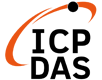Configuration
WISE offers a user-friendly and intuitive HMI interface that allow users to implement IF-THEN-ELSE control logic on controllers just a few clicks away; no programming is required. Basic configuration procedures are as follow:
Step 0: To access I/O data on I-7000 Modules, it is required to complete I-7000 module parameter settings before trying to communicate with I-7000 Modules. The I-7000 module parameter settings can be done by DCON Utility.
1 Check COM port, Baudrate, and DCON Protocol settings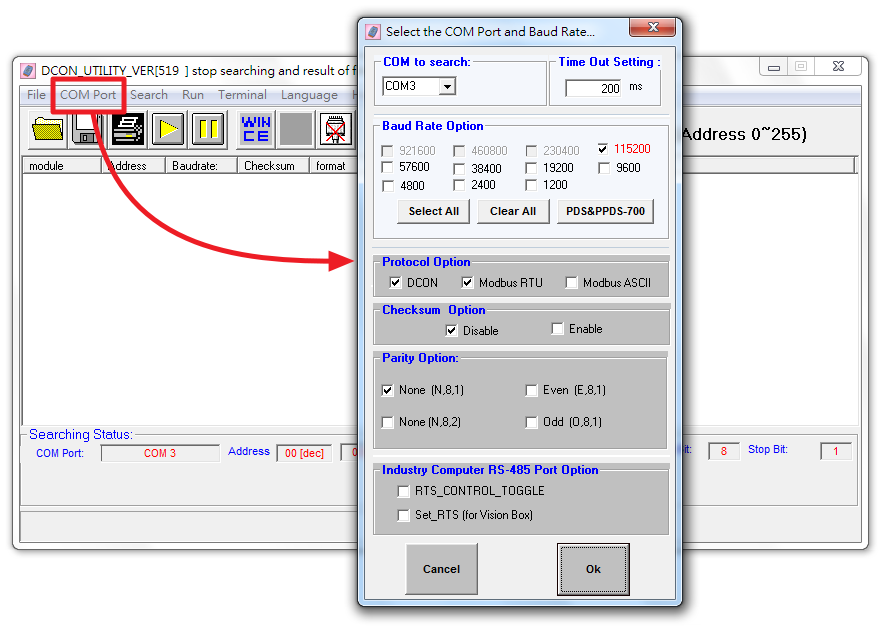
2 I-7000 module Search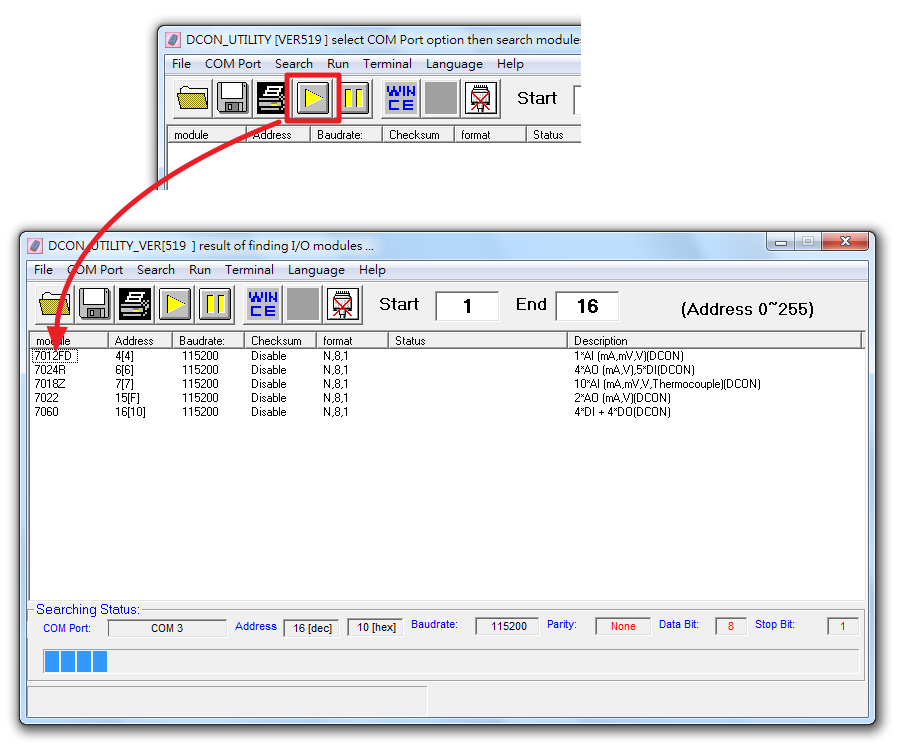
3 I-7000 module configuration window
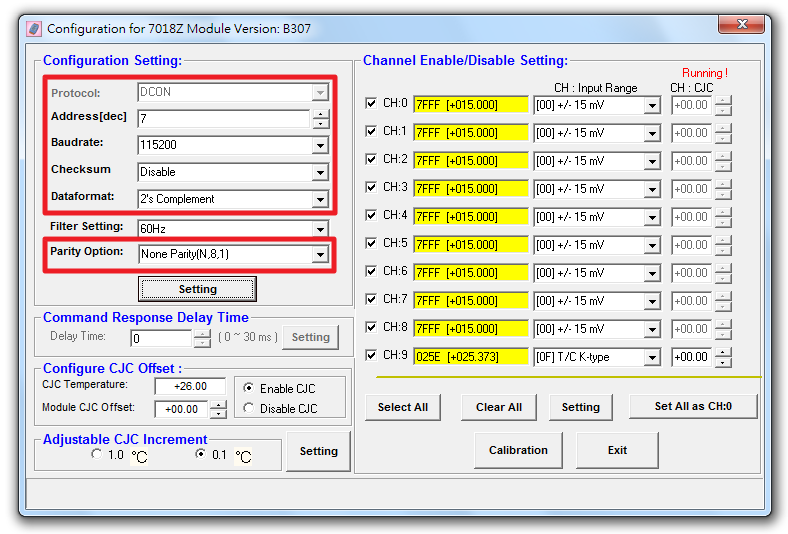
[Please note] The following parameters has to be accurate to connect with WISE-580x properly:
- Communication Protocol:has to be set as DCON.
- Address:the address has to be set between 1~16, please note: the configuration of I-7000 module address on WISE-580x has to be set exactly the same.
- Baudrate:the Baudrate has to be set the same as the Baudrate of WISE-580x COM2, all I-7000 modules’ Baudrate have to be set the same as well.
- Checksum:set to be “Disable”.
- Data format:set to be “2’s Complement” (Except for I-7024, it only uses “Engineering Unit” format).
- Parity Option:set to be ”None Parity(N,8,1)”.
(The following steps, click on the picture to zoom. Left picture is WISE-580x, right picture is WISE-52xx.)
Step 1: Open the WISE WEB page, get Into the Basic Setting/System setting page, finish the module attribute settings , then save your settings.
Basic Setting/System setting
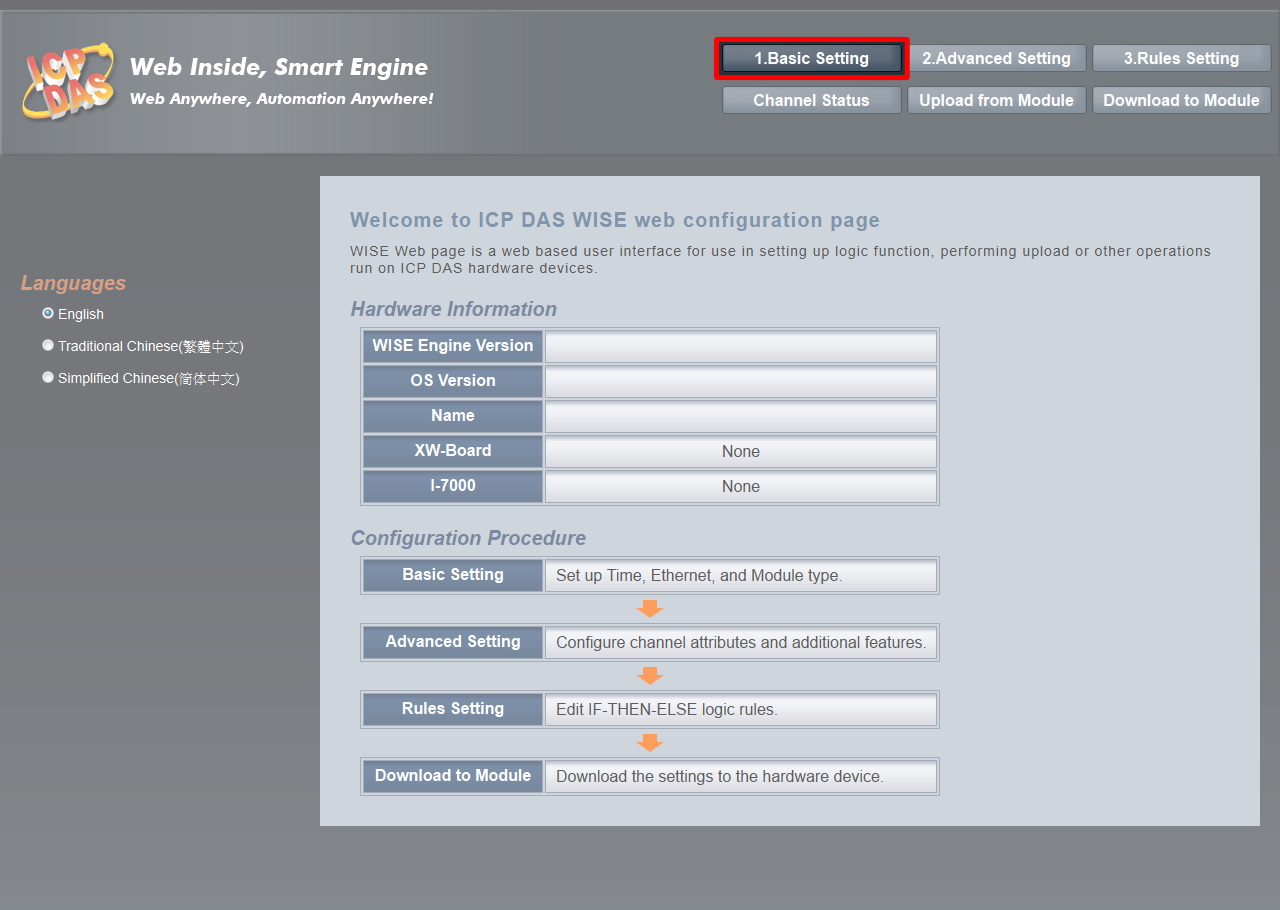 |
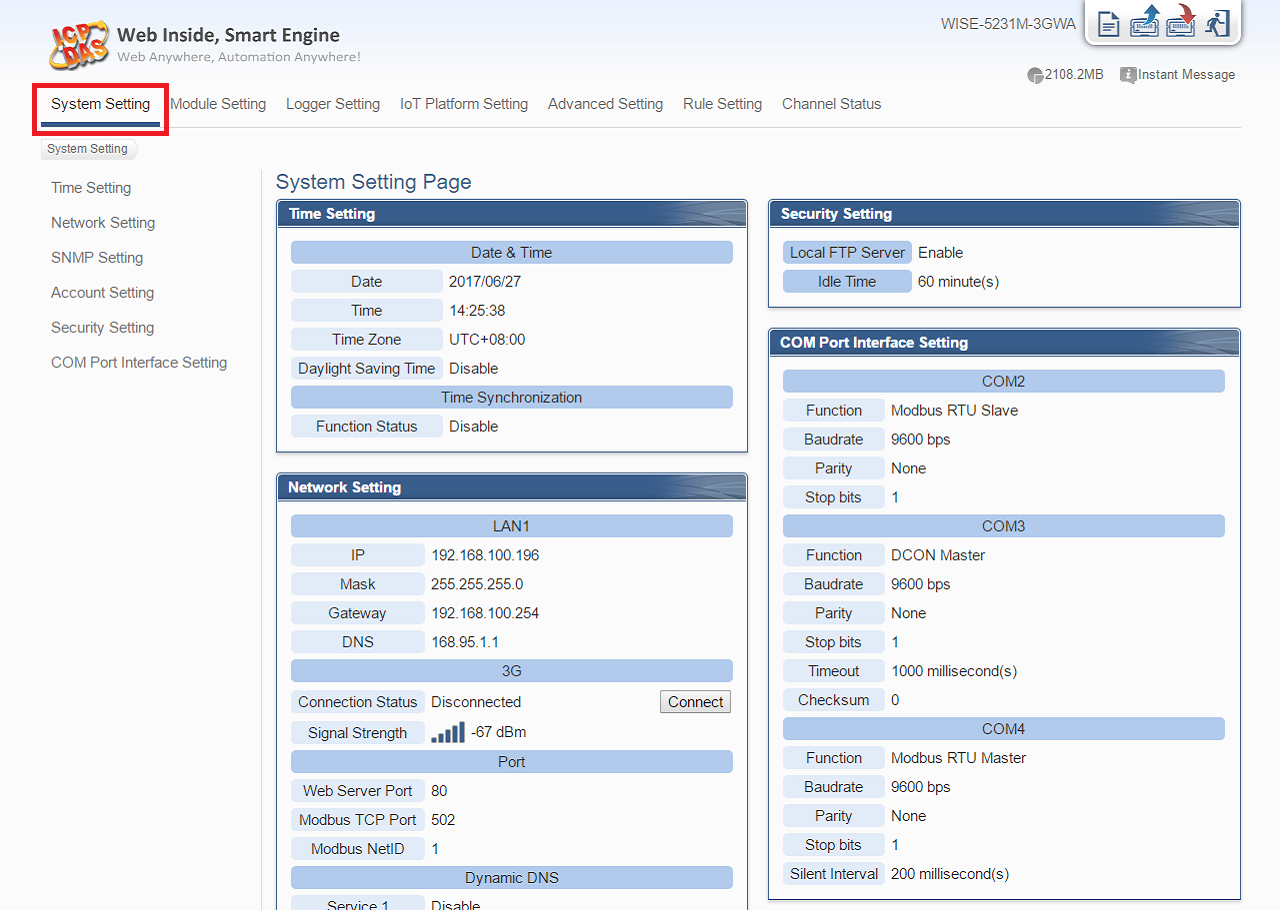 |
Select a Setting page
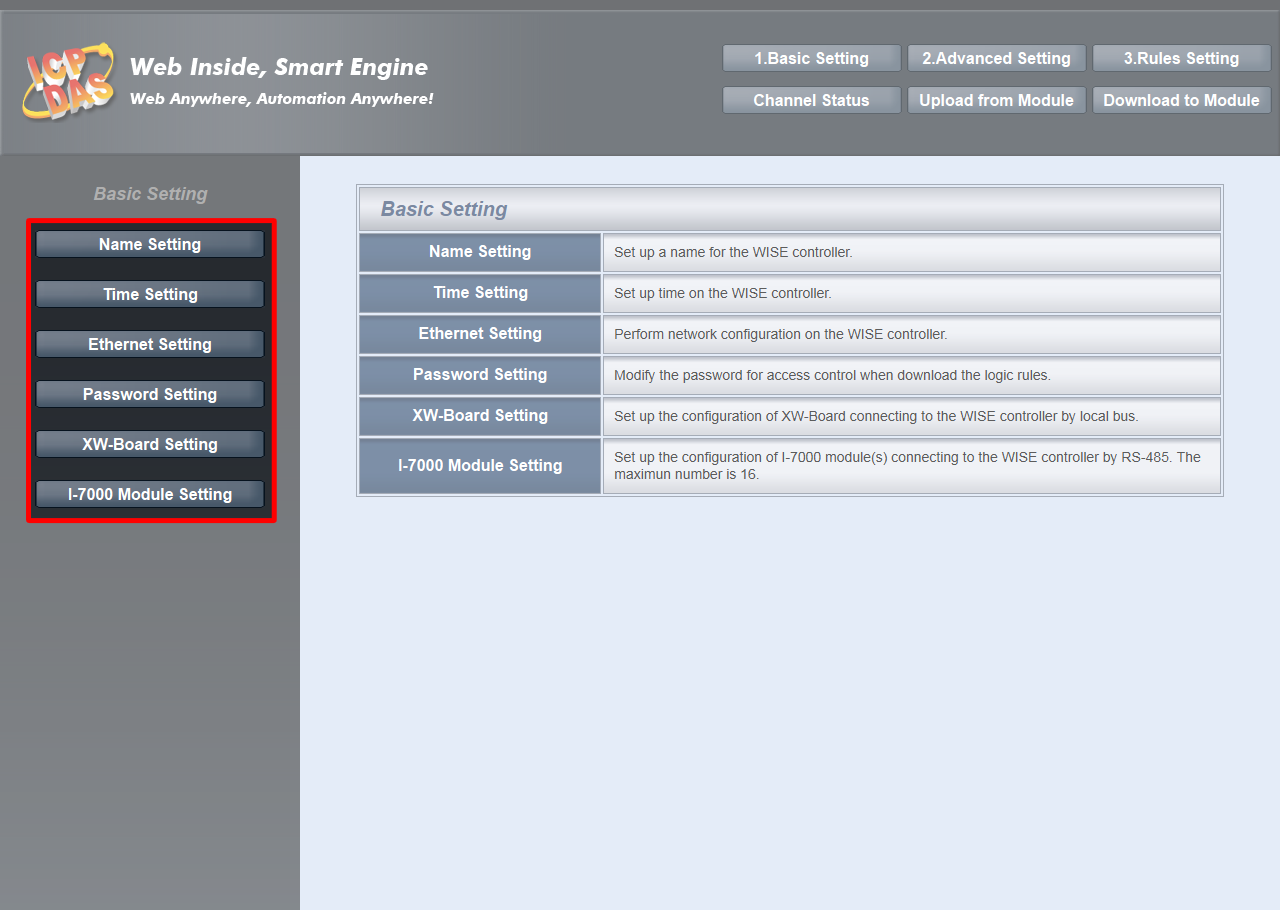 |
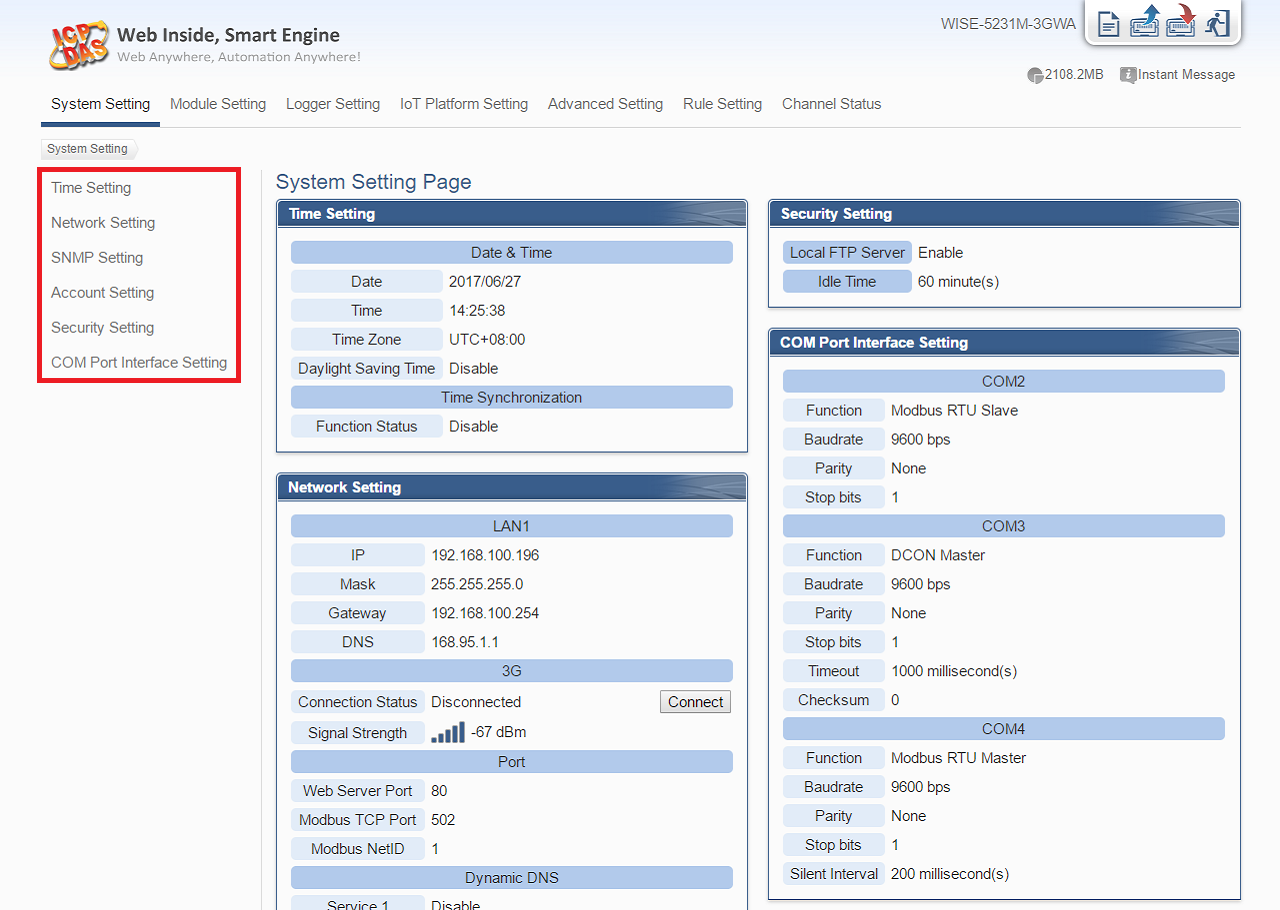 |
Complete the Setting page
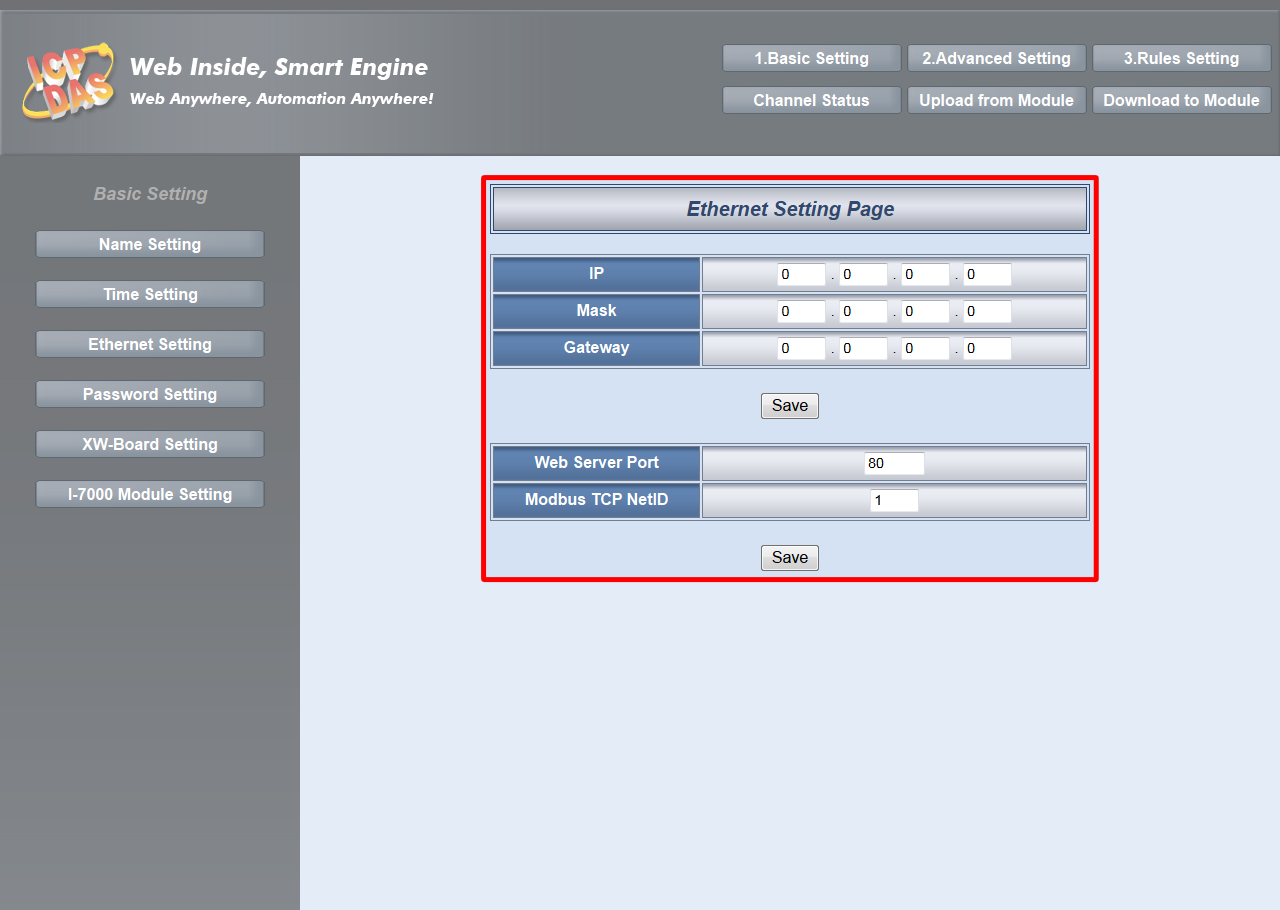 |
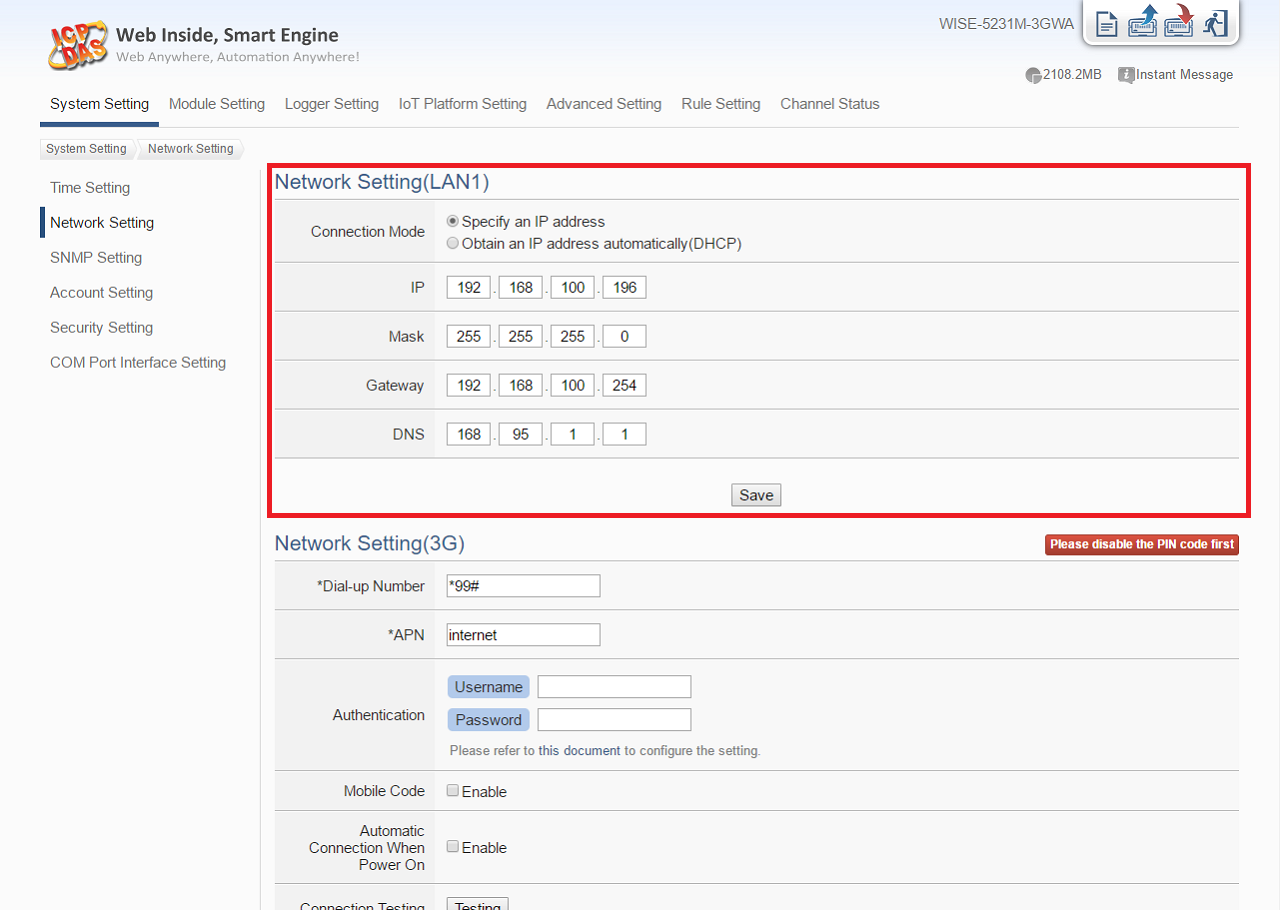 |
Step 2: Open the WISE WEB page, get Into the Advanced Setting page, and select and get into the function page you want to use, finish the settings and save your settings.
Advanced Setting
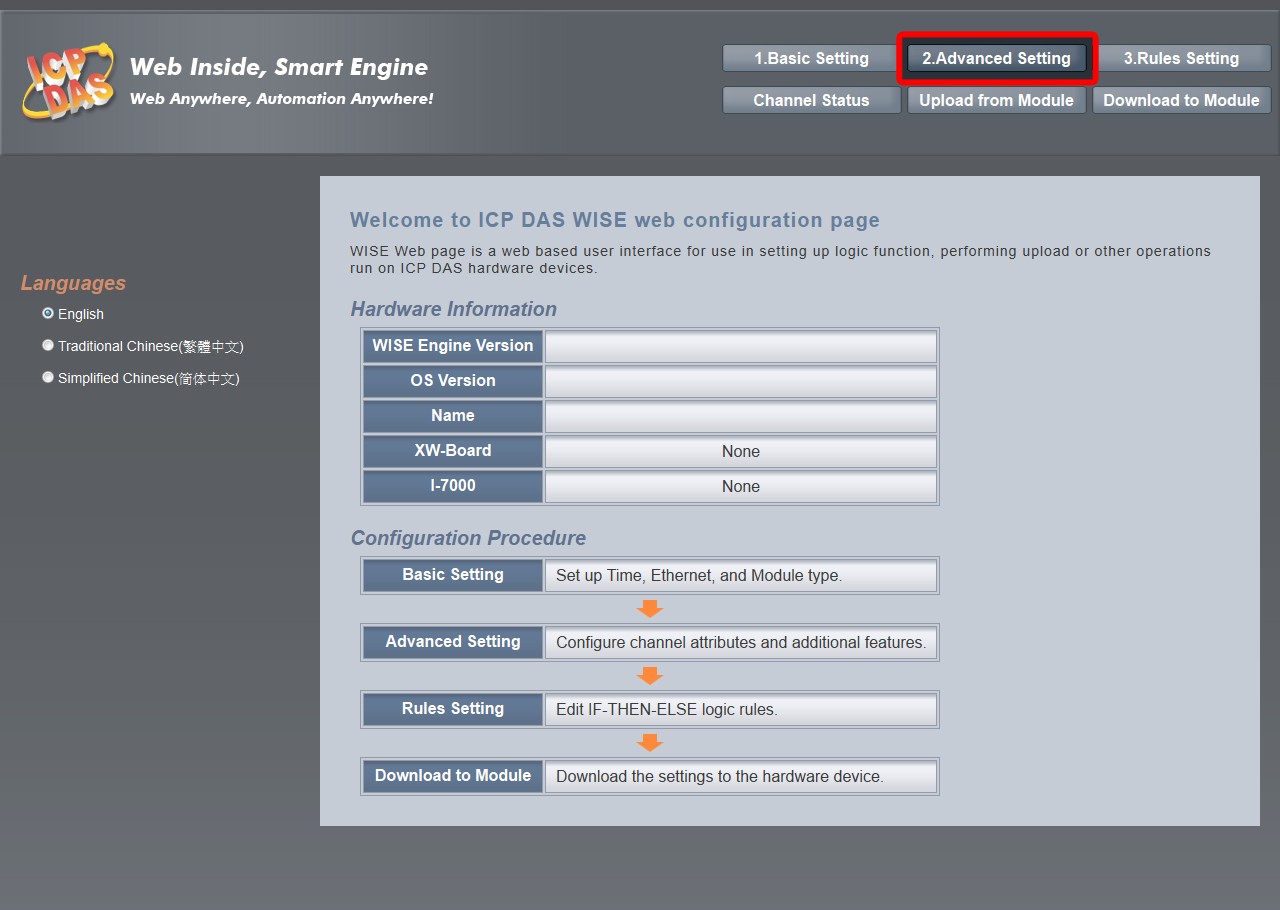 |
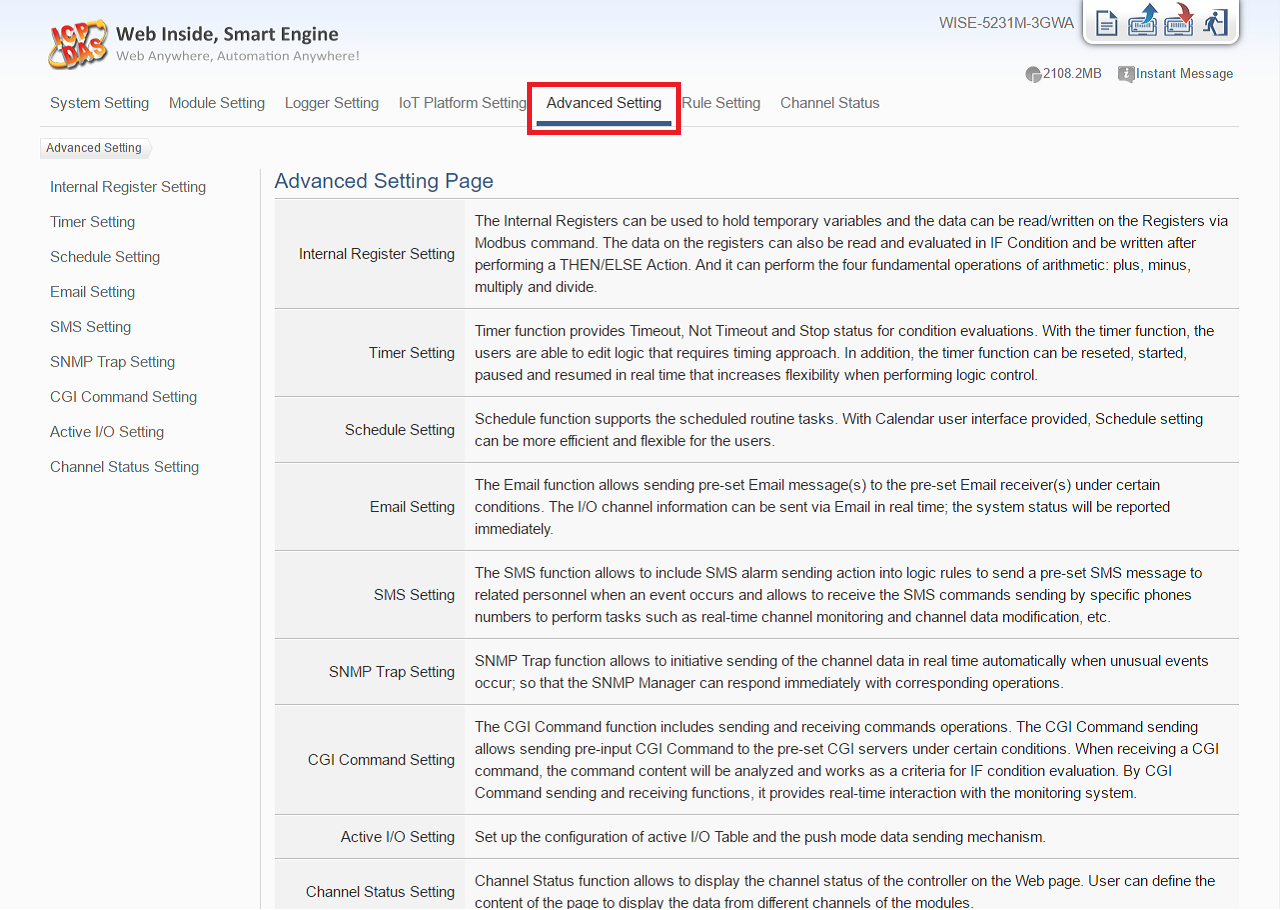 |
Select a Setting page
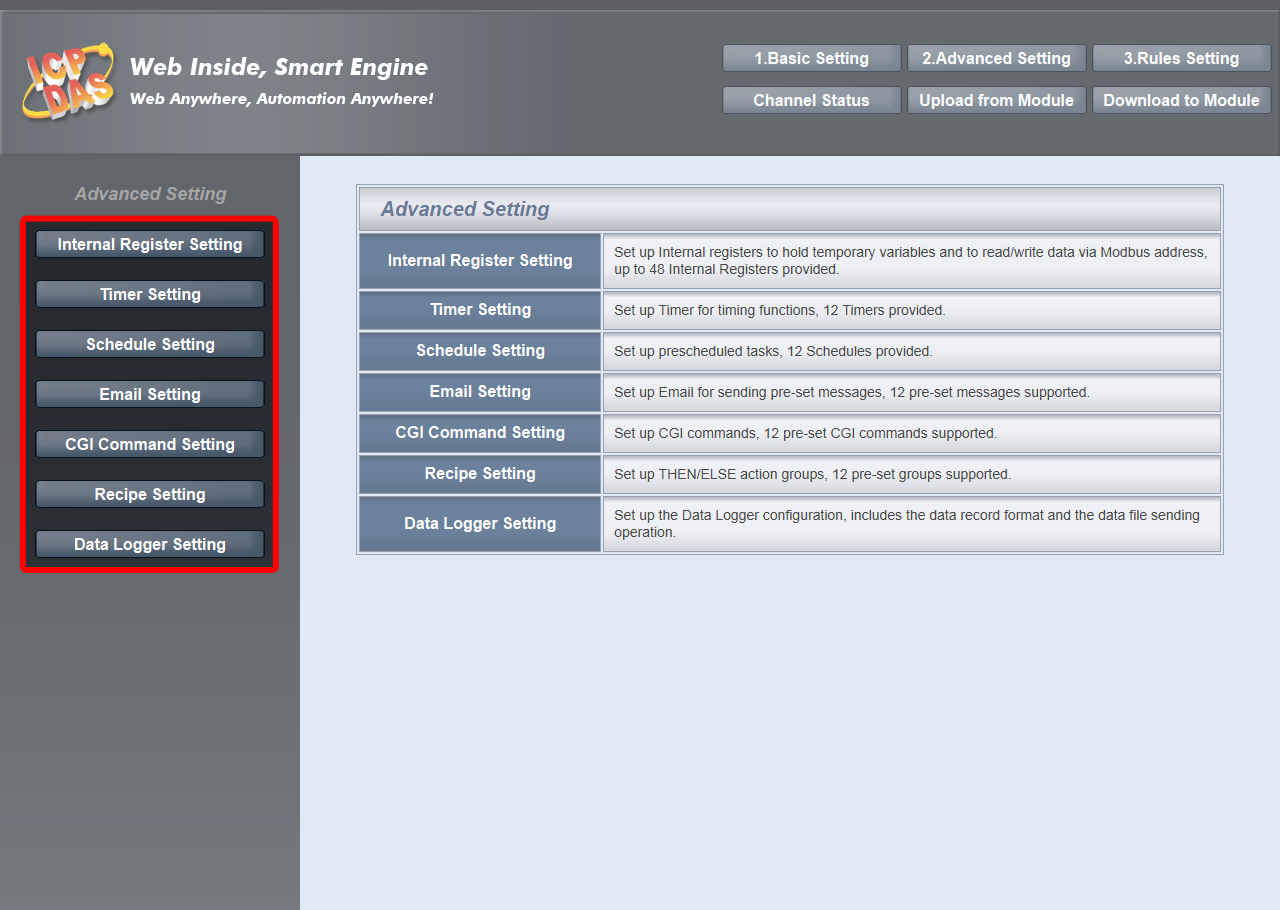 |
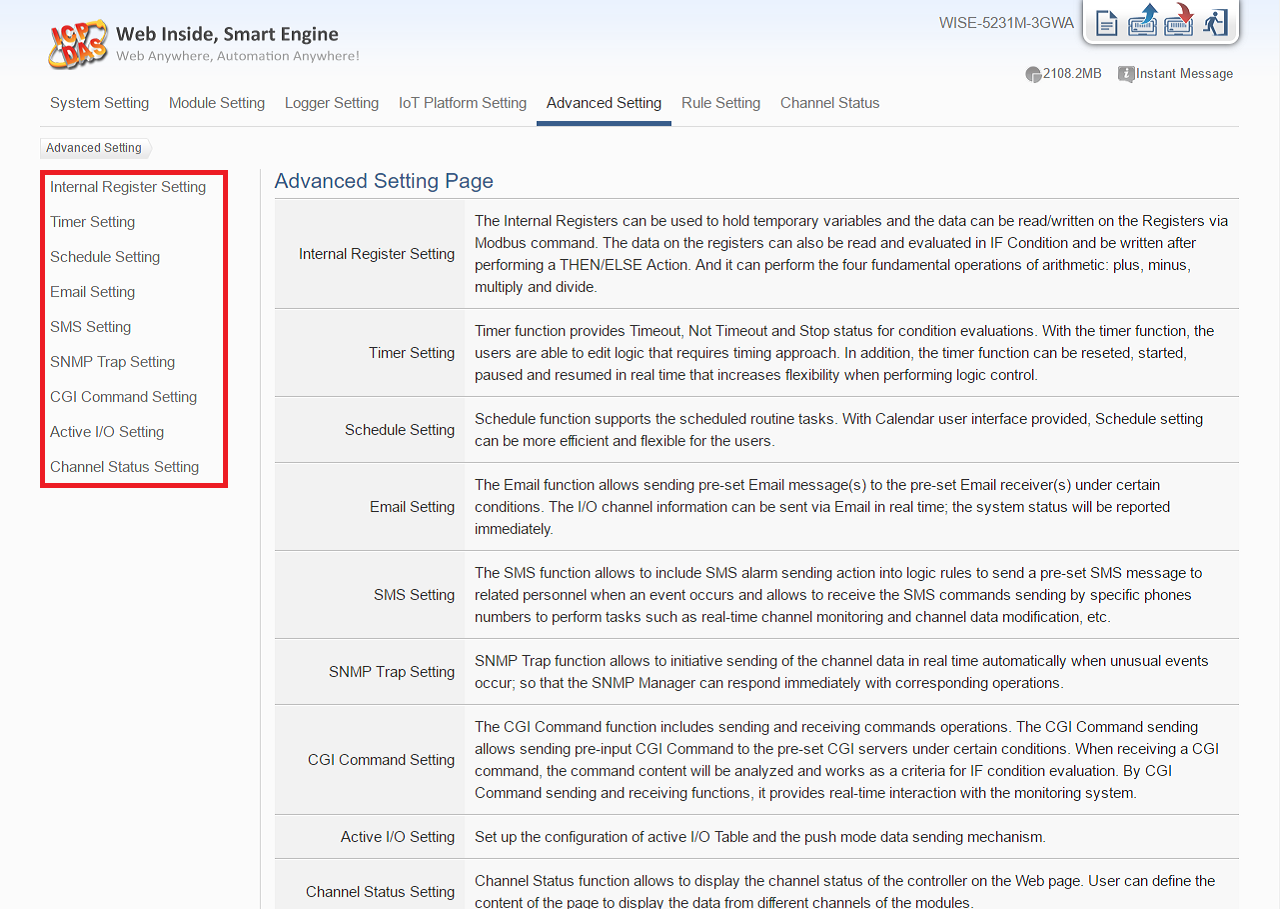 |
Complete the Setting page
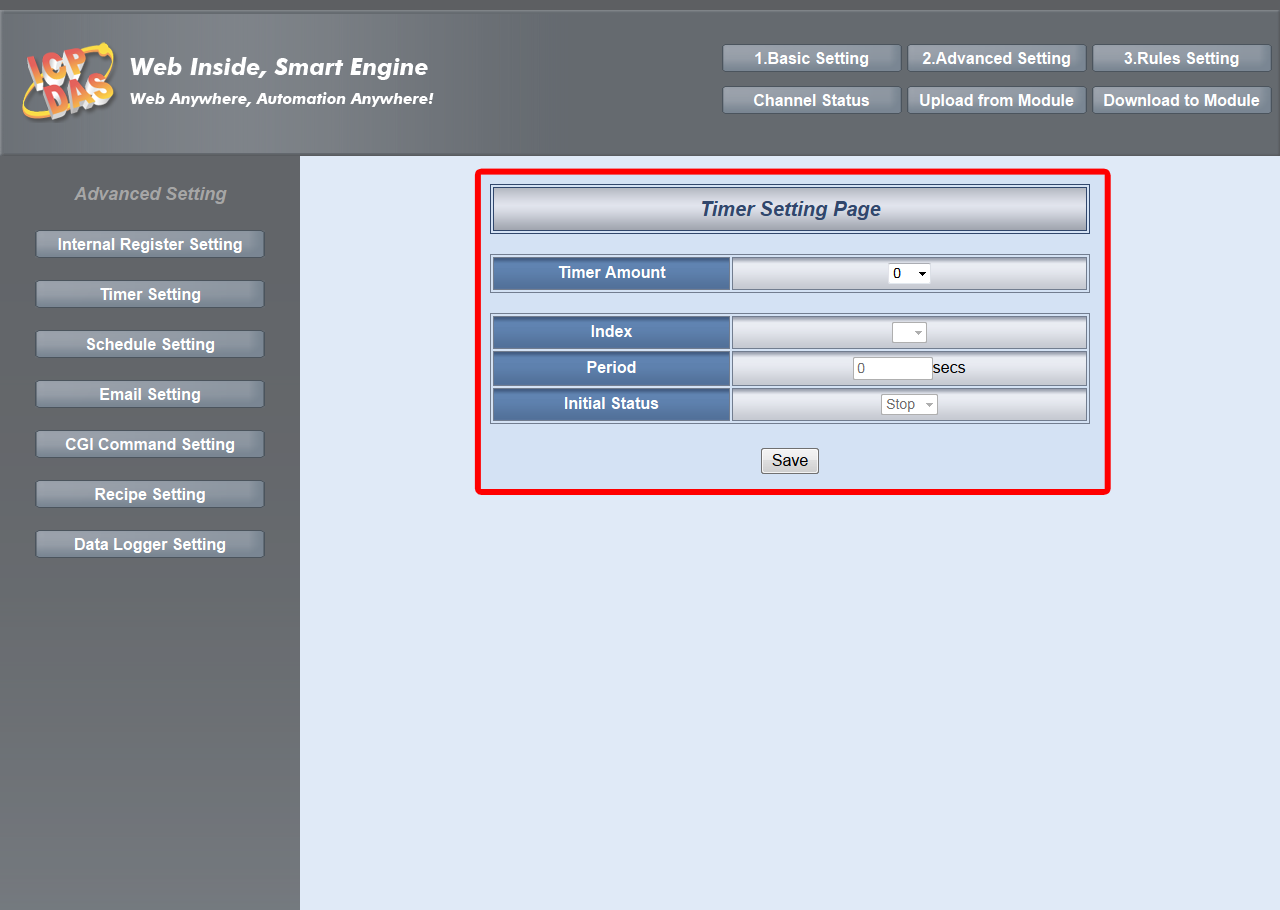 |
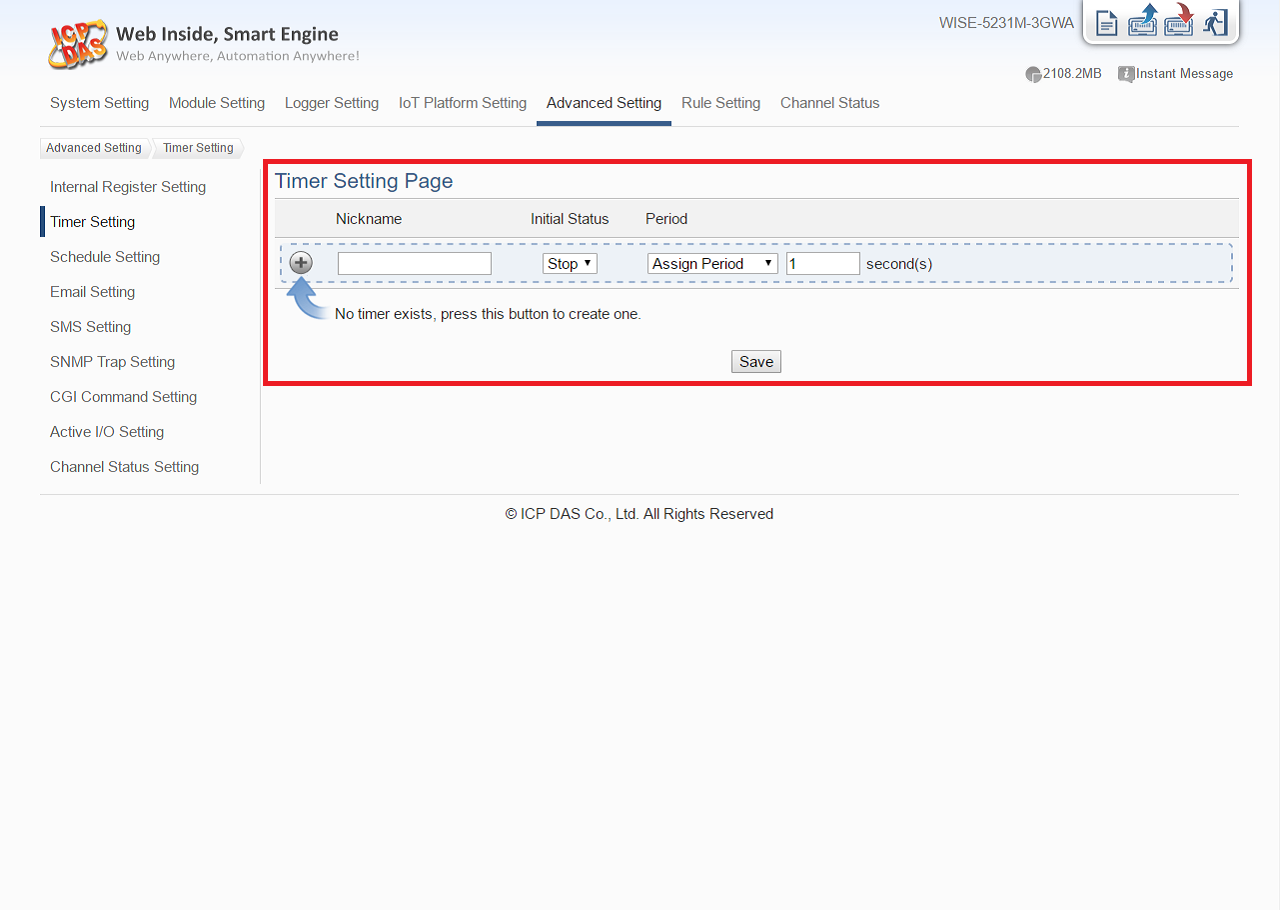 |
Step 3: Get into the Rule Setting Page, edit IF-Condition and THEN-ELSE Action logic rules (based on the settings you previously set up in Advanced Setting).
Rule Setting
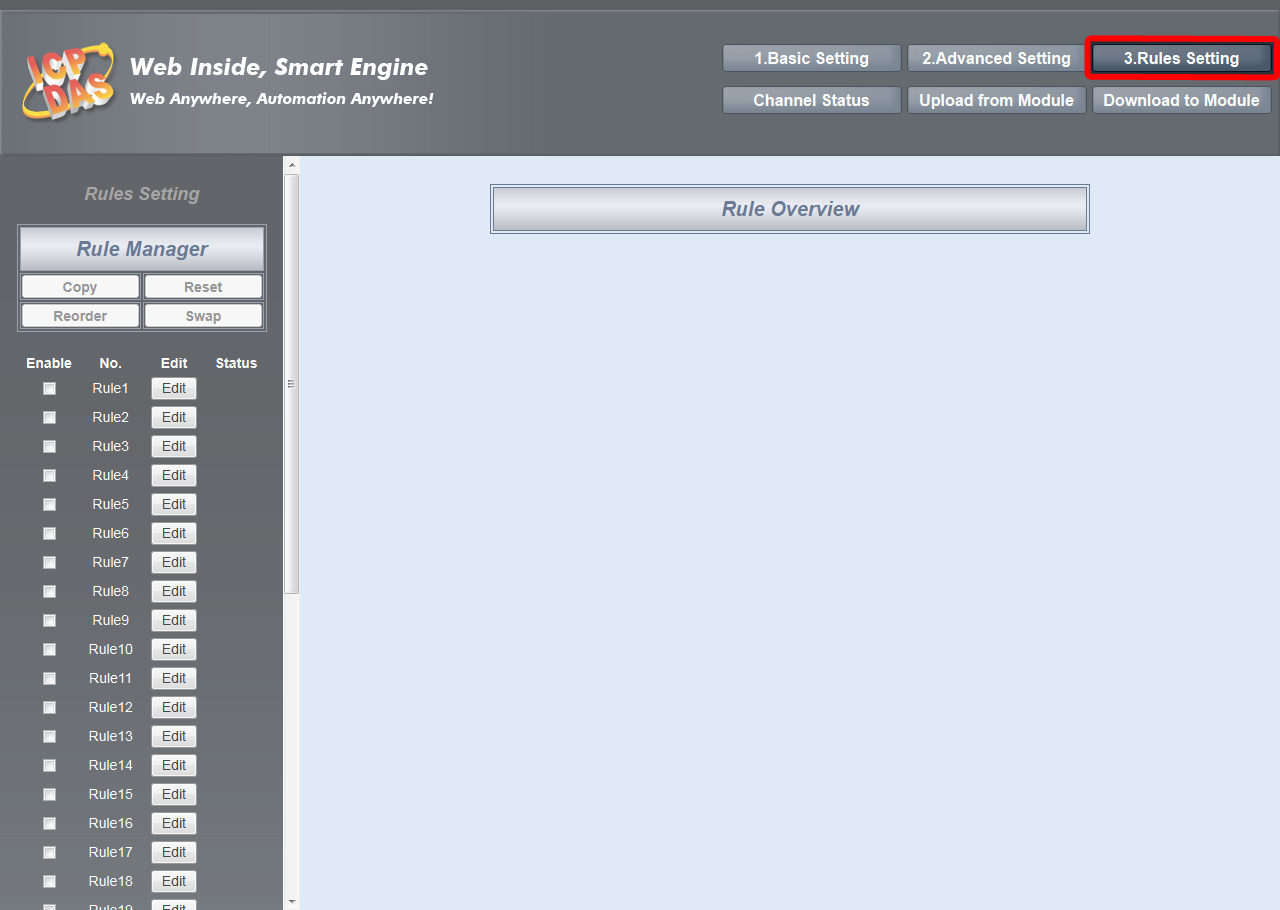 |
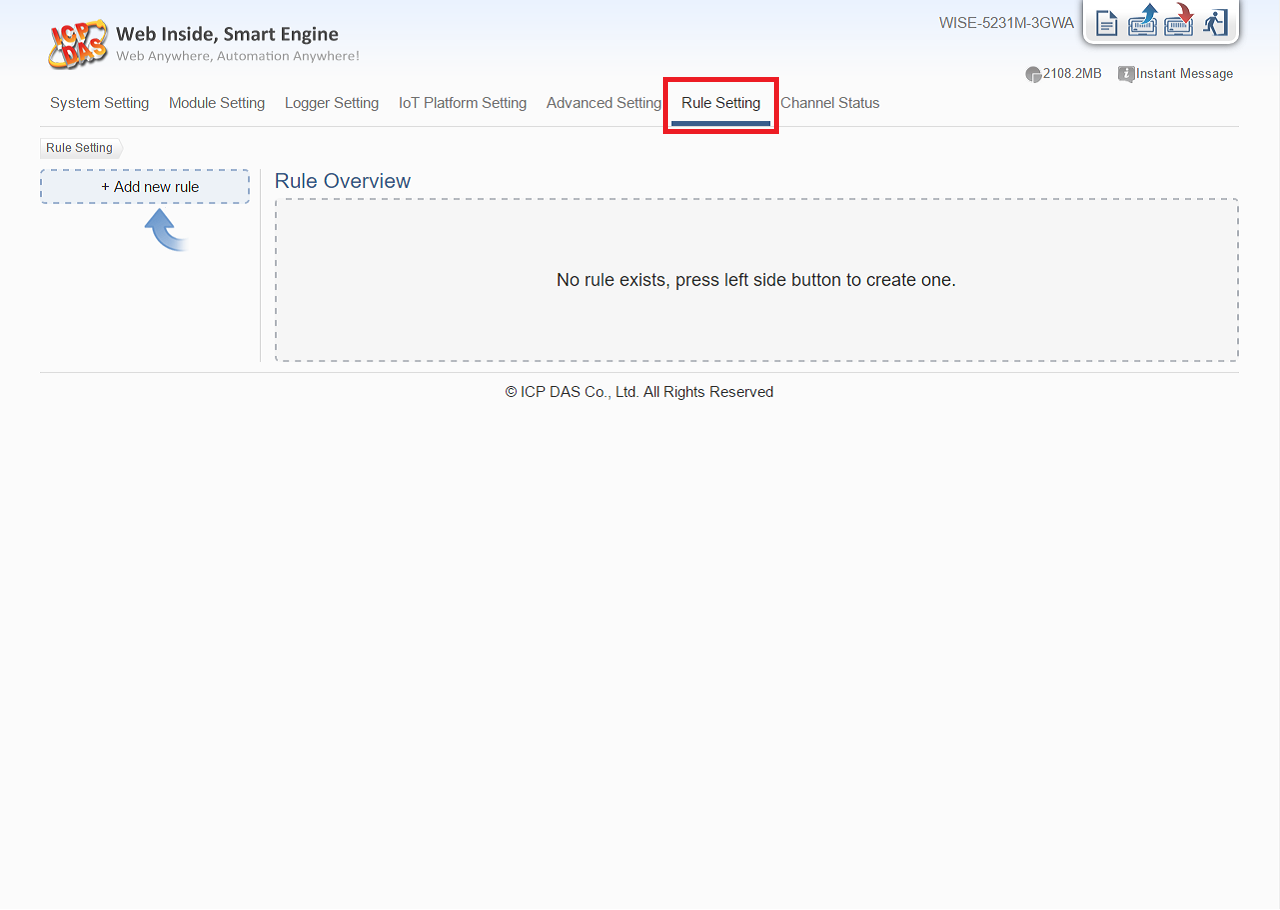 |
Enable/Add and edit a rule
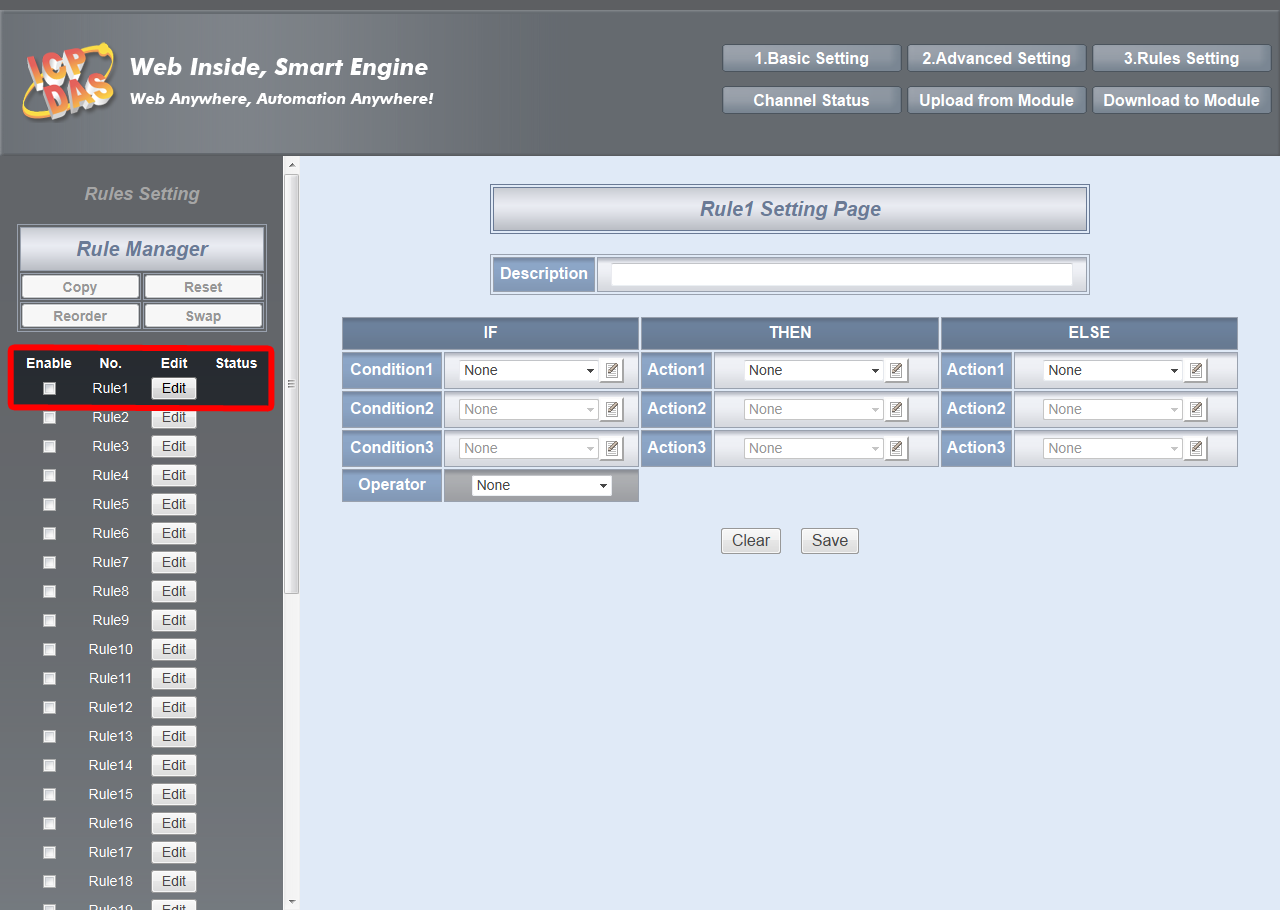 |
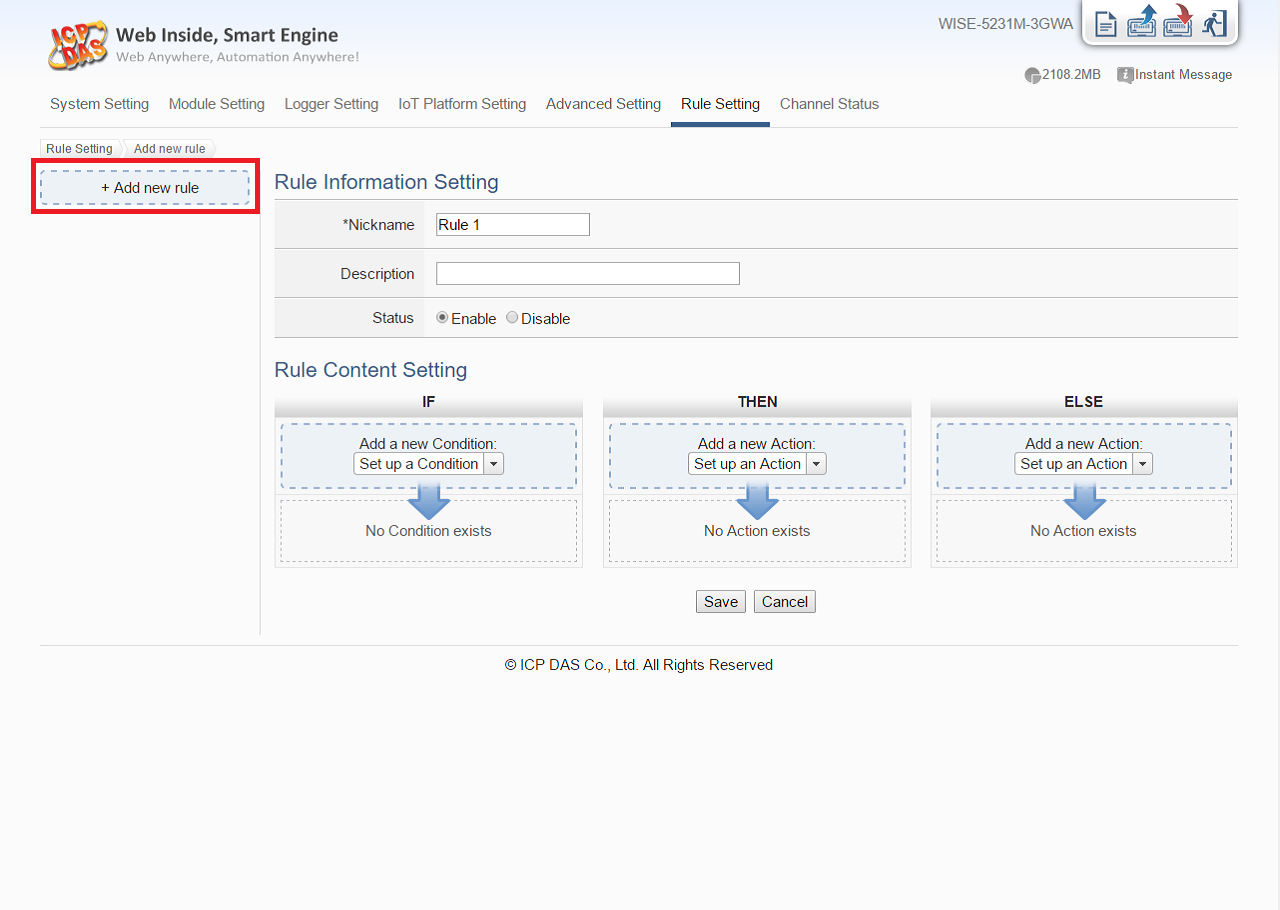 |
-
- Design your own WISE Rule
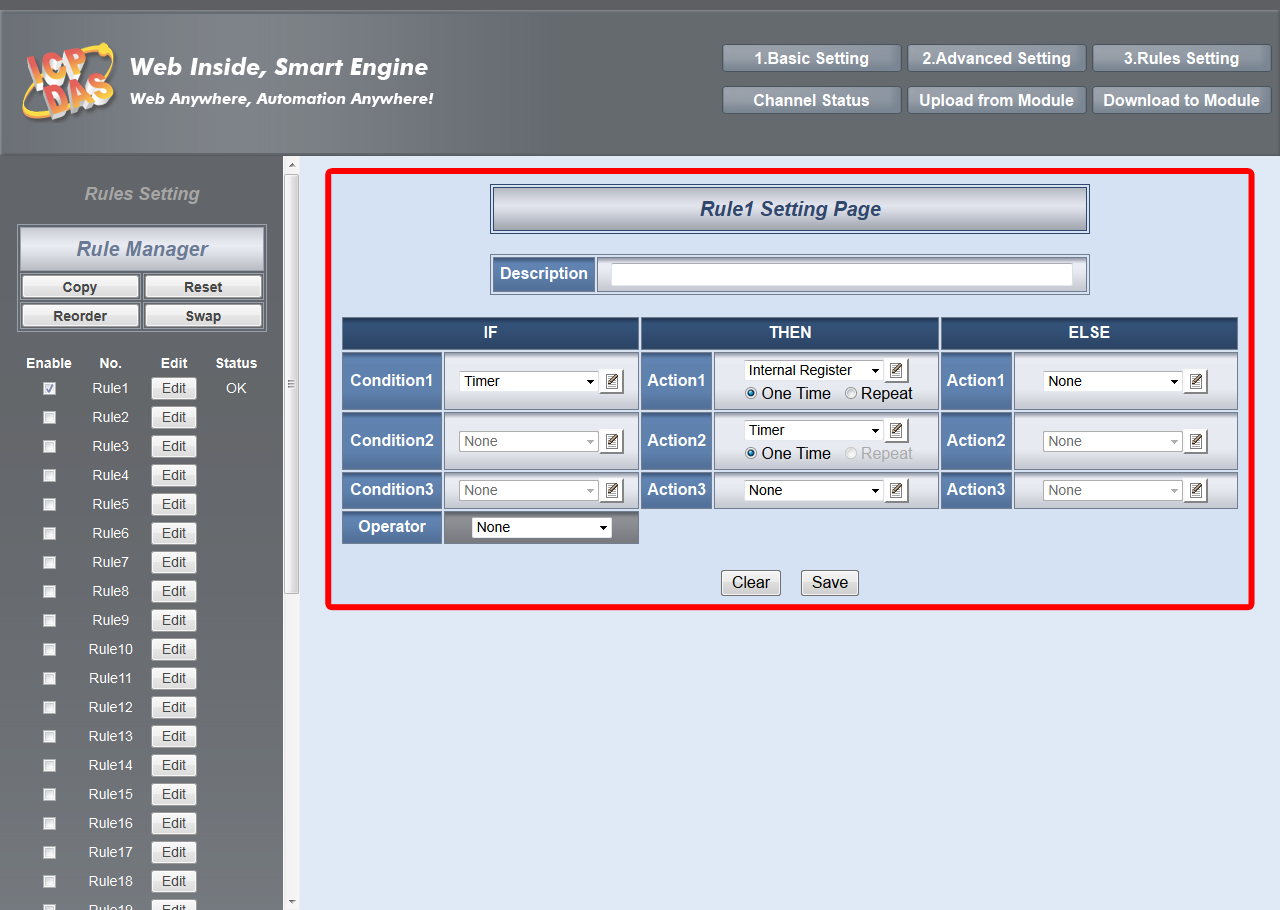 |
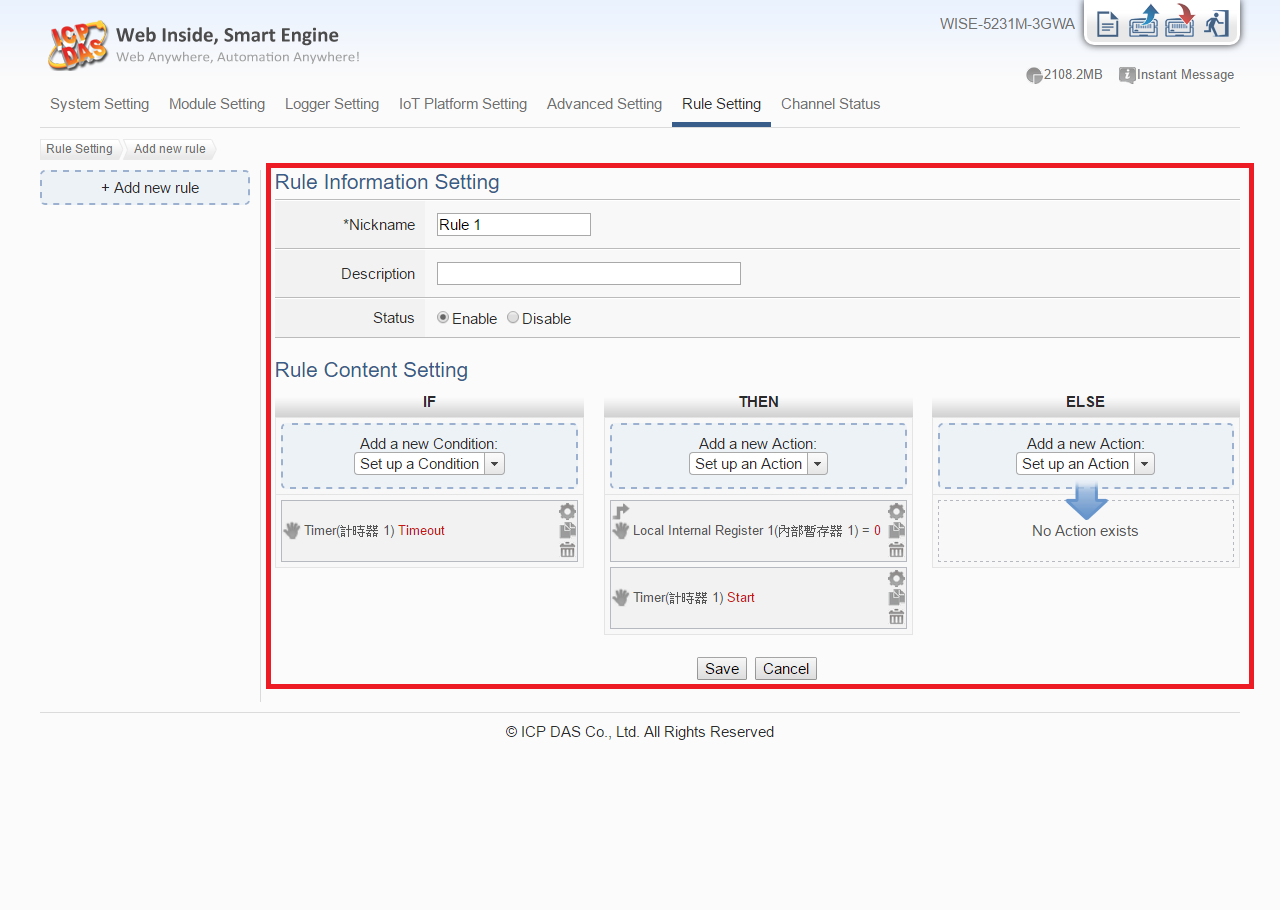 |
Step 4: After you finish editing logic, save the settings to the WISE Controller by “Download to Module” function. It’s done! Enjoy the new automation experience WISE brings to you!
Download to Module
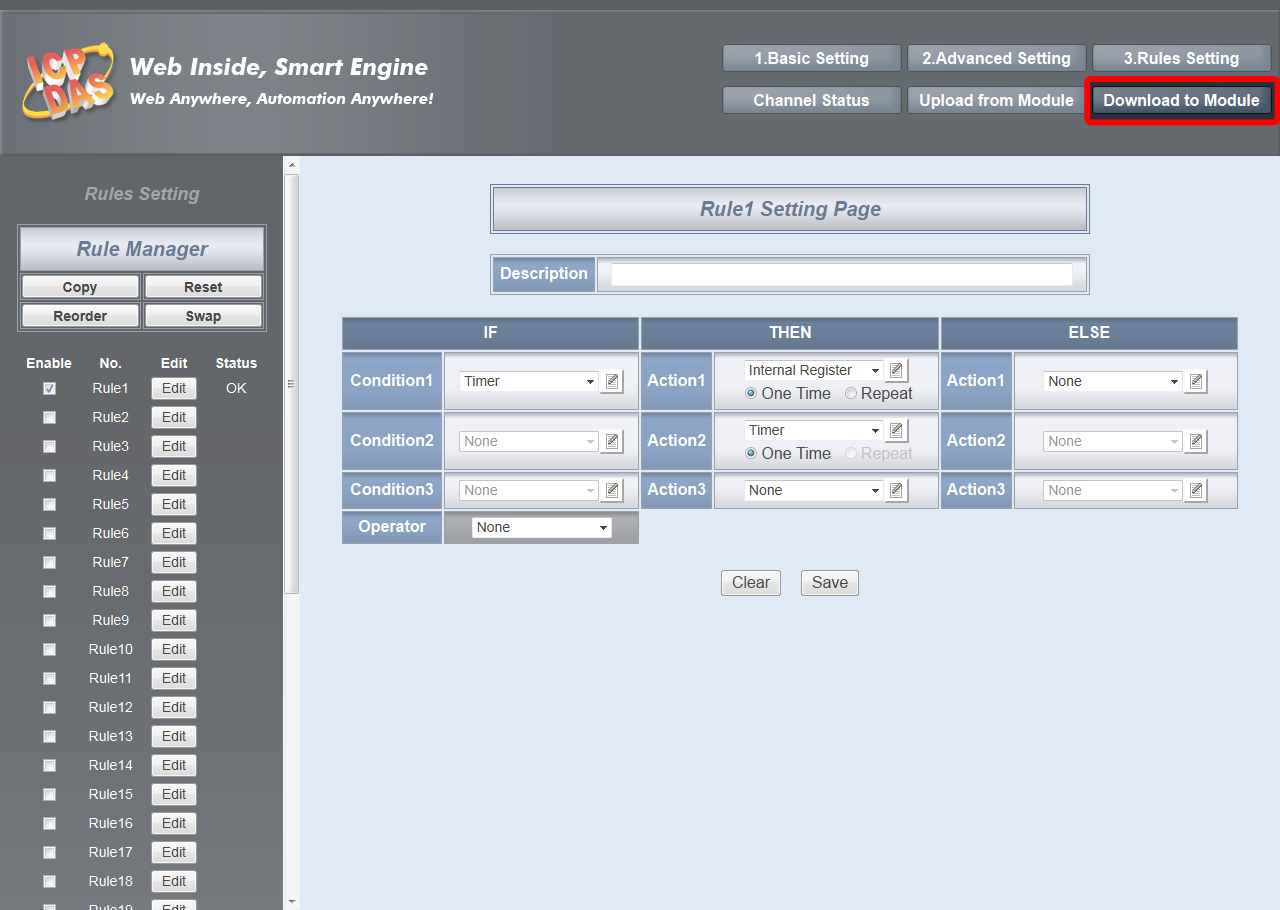 |
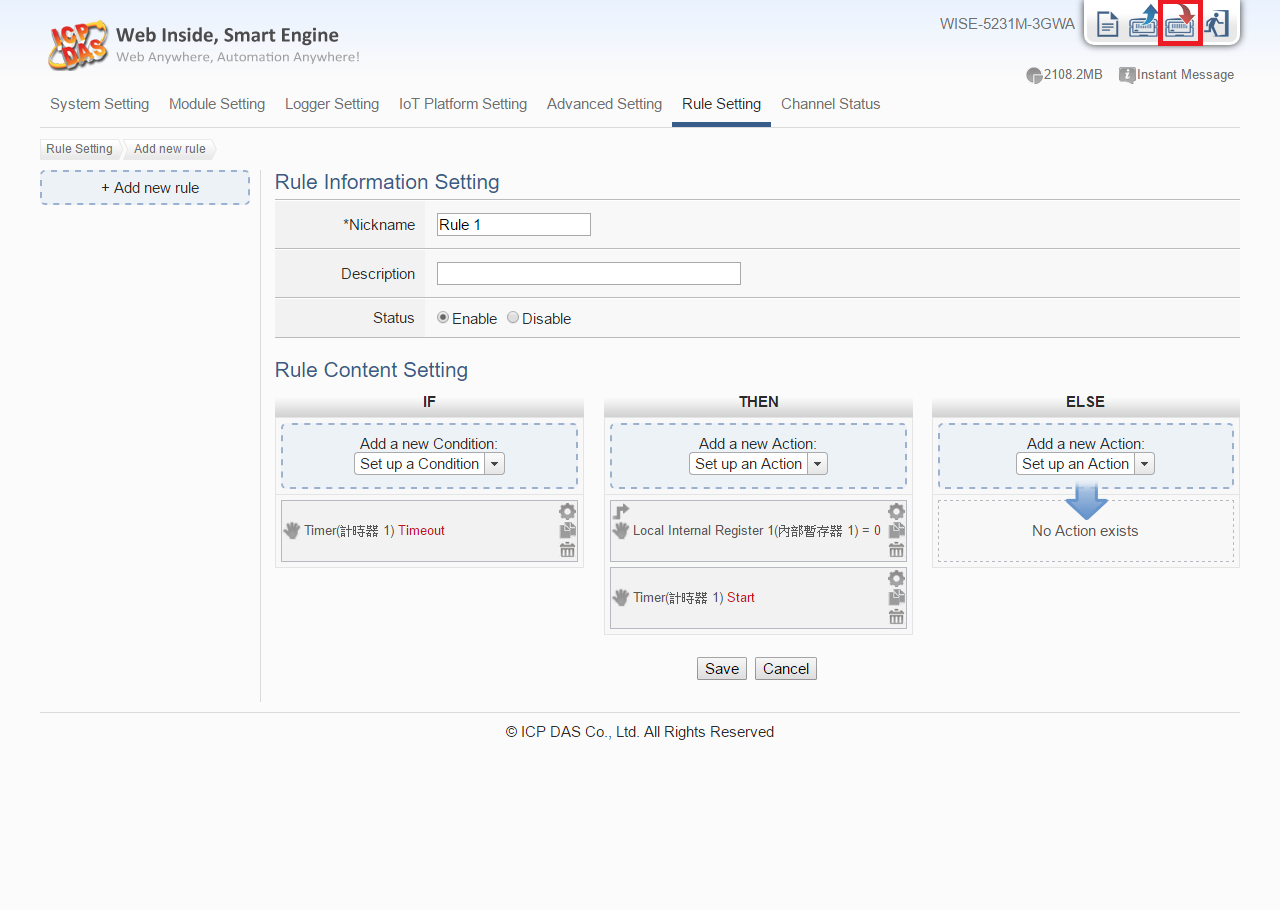 |